Most of the training exercises, lessons, and activities in the 7 Speed Reading program are based on your current text. The 7 Speed Reading library gives you access to thousands of books, including fiction and non-fiction works. You can select any of these books, or add your own text to use during your speed reading practice. You can change your current text at any time.
Selecting a Text From the LibraryClick on the Library icon at the top of the page.

When you first log in to the 7 Speed Reading system, your personal library will only contain the default text. To find out how to add new texts to your personal library, see "Adding and Editing Custom Texts" for more information.
To search the main library database for a text to use as your current text, enter all or part of a title or author name in the field at the top of the display, and press the search icon. The system will display all of the books in the library that match your search term.
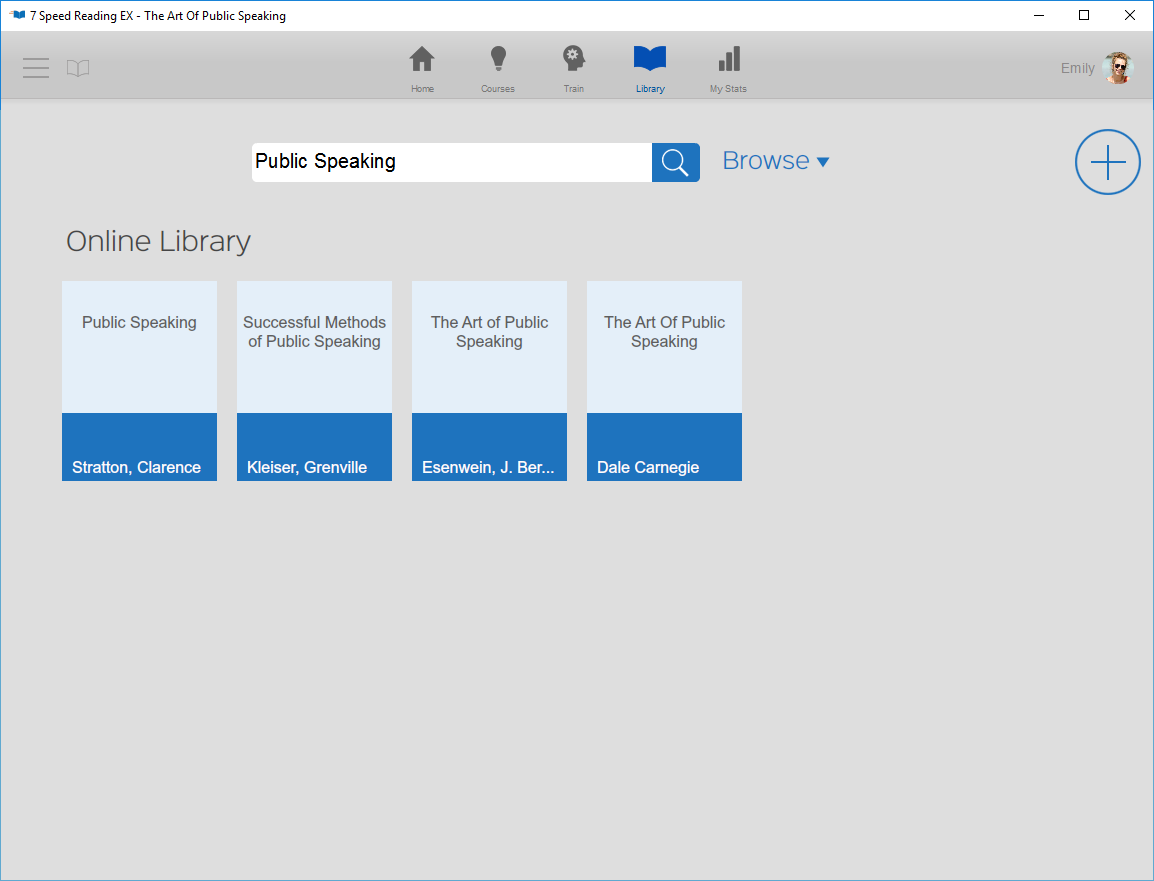
Locate the text you want, and click the "Read" button to select it as your current text. Some search terms will return a large number of options, so you may need to use the scroll bar at the right of the display to find the text you have in mind.
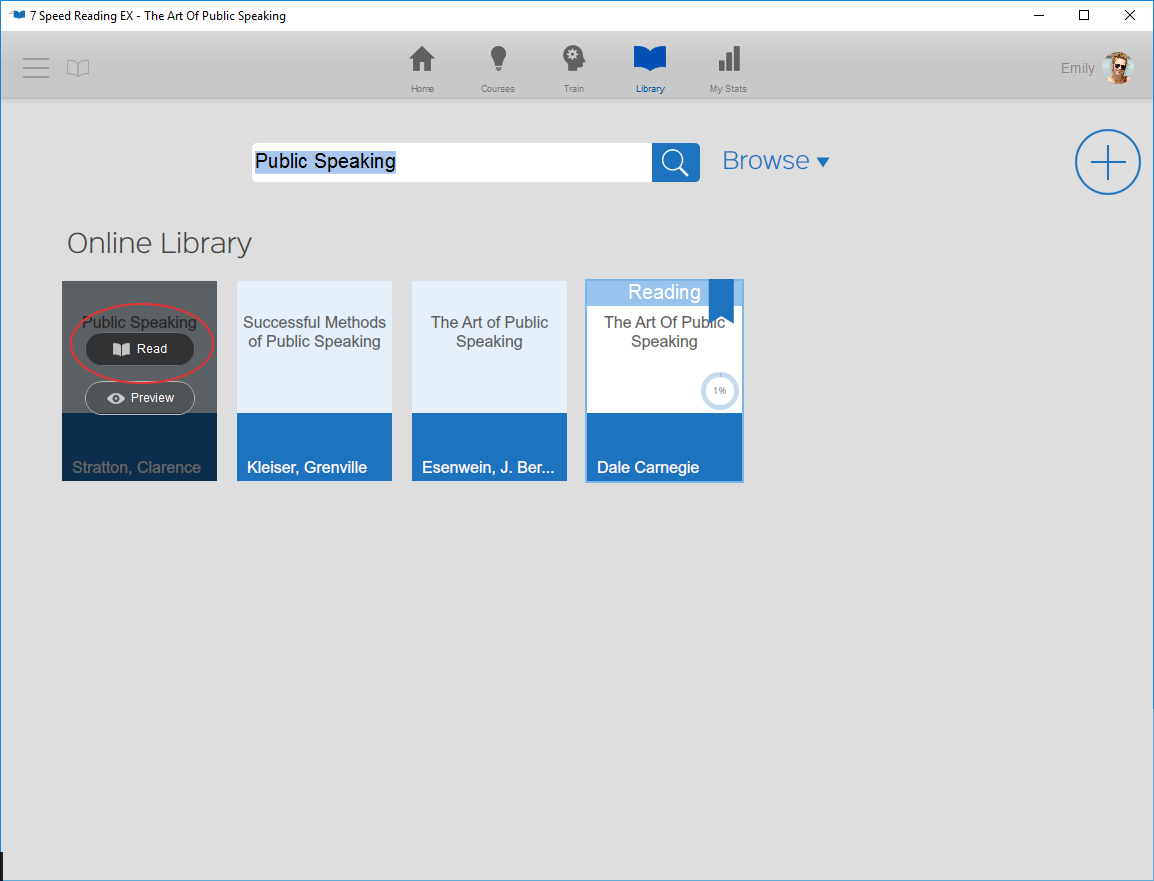
The book that you have chosen as your current text appears on the main library display, marked with a "Reading" flag.
Browsing the LibraryIf you're not sure where to start, click the "Browse" drop-down to the right of the search field. Using this menu, you can search for texts by topic or by reading level.

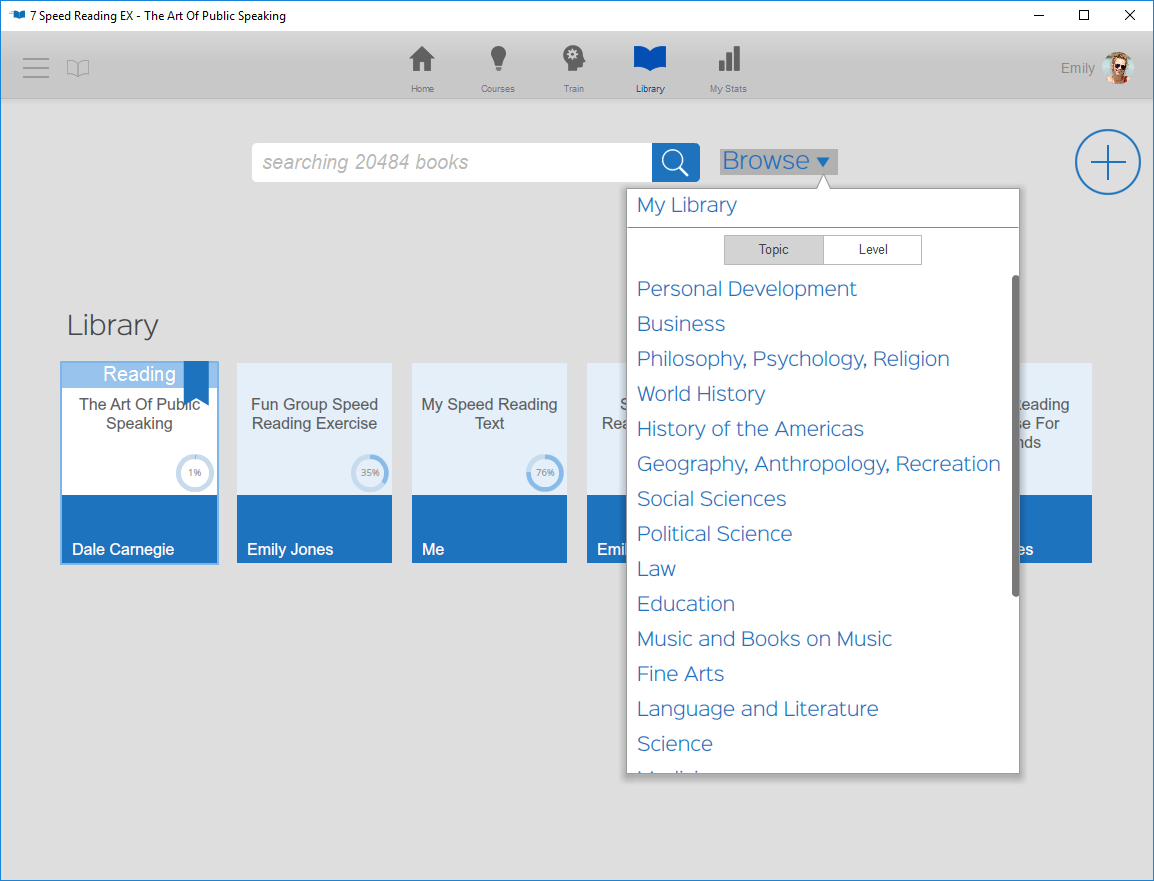
My Library
Click the My Library button to view all of the texts that you have added to the online library, as well as the text you are currently reading.
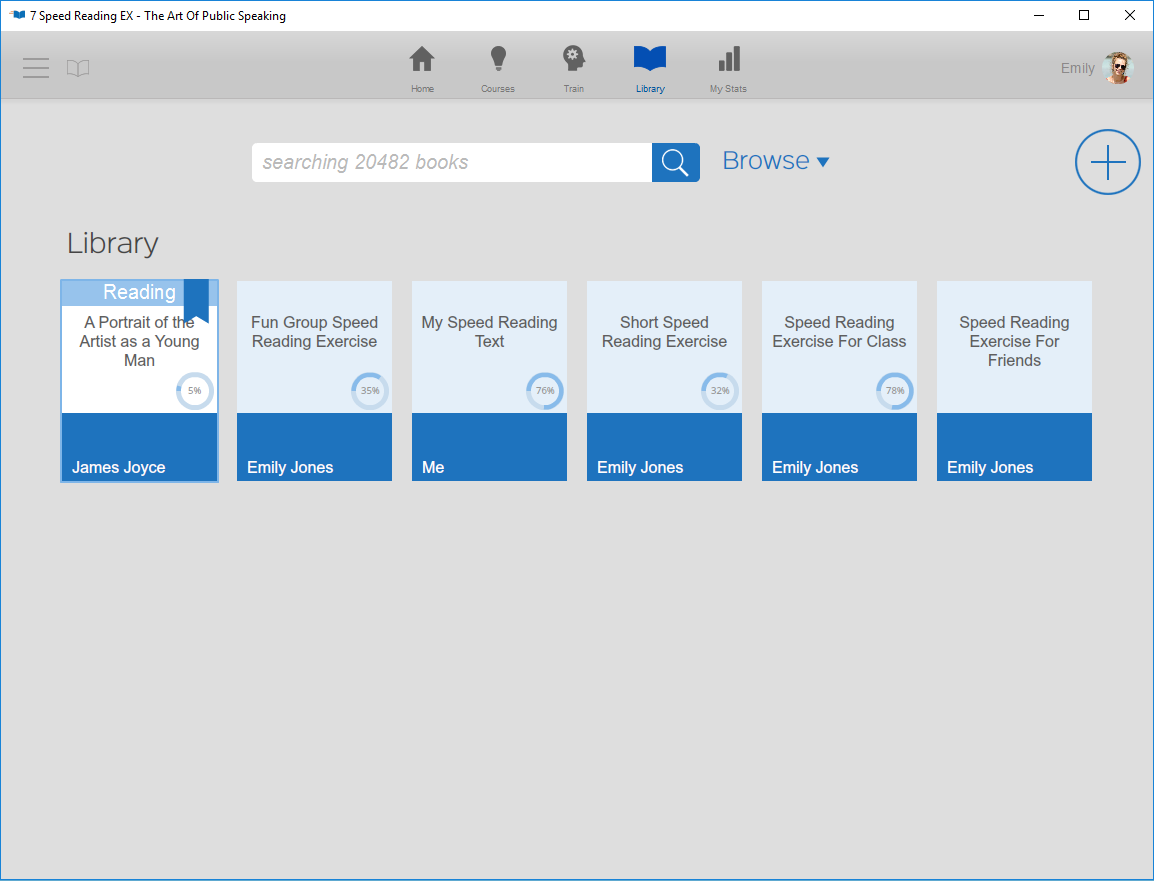
See also: