You can only change the names of custom texts you import or create, but you can change the names of those custom texts at any time. To rename a custom text, click on the Library icon at the top of the page, or click on “Library” from the top menu bar. Click the “Browse” drop-down, and then select “My Library.” Select the text to change, and click on “Edit” to pull up the Edit Text pop-up window. Change the name, make any other edits you want to the other fields, then click the “Save” button to save those changes. If you change your mind, click the X to close the Edit Text window again.
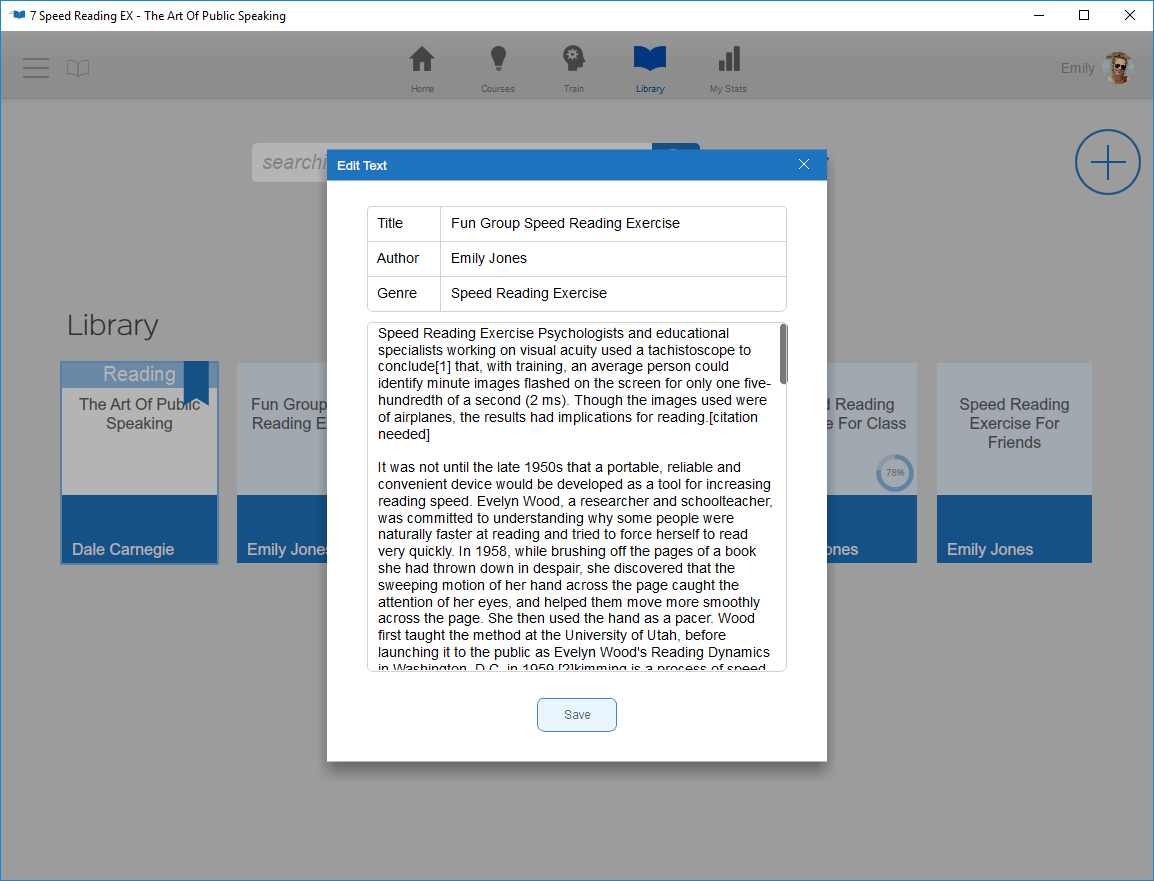
See also: