Have you made reading improvement a family goal? Are you competing against your fellow English students to see how quickly you can increase your reading speed? Are you and a friend helping to keep each other motivated to complete your daily speed reading practice sessions? You can share your imported and custom texts with other people who are also using 7 Speed Reading, as long as you are all part of the same user group. Contact your Administrator or the 7 Speed Reading help team and they'll help you set up user groups to make it even easier to study together.
To select a custom text to share, click on the Library icon at the top of the page. Click the “Browse” drop-down, and then select “My Library.” Select the text you want to share, and click on the “Share” button to call up the “Share Settings” pop-up window.

Adding Permissions for Users
To give a user access to your custom text, type their username or e-mail address in the first window. If you are giving multiple users access to this text, type in each user's information on a separate line.
Click the “Share” button to give these users access to your custom text. The names of each user will appear in the lower window. Using this window, you can change an individual user's permissions for this text by switching between the "Can edit" and "Can view" settings.
When you are finished assigning permissions, click the X at the top right of the “Share Settings” window to close the pop-up window and return to the My Library display.
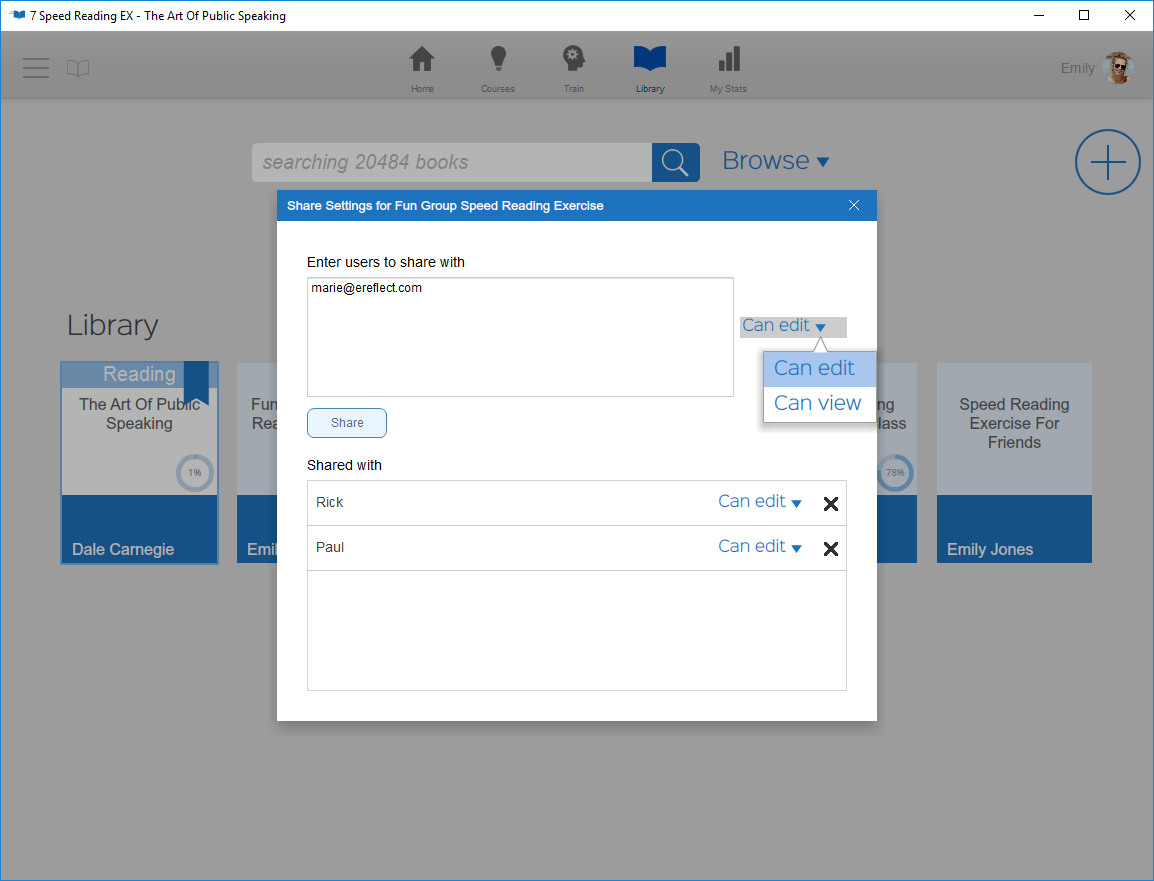
Removing Share Permissions
You can unshare a custom text at any time. Select the text you want to share, and click on the “Share” button to call up the “Share Settings” pop-up window for that text. Click the X icon next to the name of the user or group with whom you no longer want to share your custom text. When the system asks you to confirm, click “Yes” in the pop-up window, or click “Cancel” to keep the share permissions active for that user or group.

Adding Permissions for Groups
Note: Group sharing options may not be available for all individual account holders.
If your Administrator has set you up as a leader of a user group, you can share a custom text with everyone in that group by using the "Share with groups" tab in the “Share Settings” pop-up window. This tab will only be active if you are the group leader for one or more user groups. Once you have shared a text with all of those groups, the tab will be deactivated for that text. Click on the name of the groups you want to share this custom text with, and select the permission level for those groups. Click “Share” to share the text. Use the settings in the lower window to change permissions for a specific group.
See also: