If you want to add your own book or customized text to the collection available in the system, click the Library icon at the top of the window, then click the "Add Book" icon. You can manually enter text, upload a document from your computer, or link to an online source to import text.
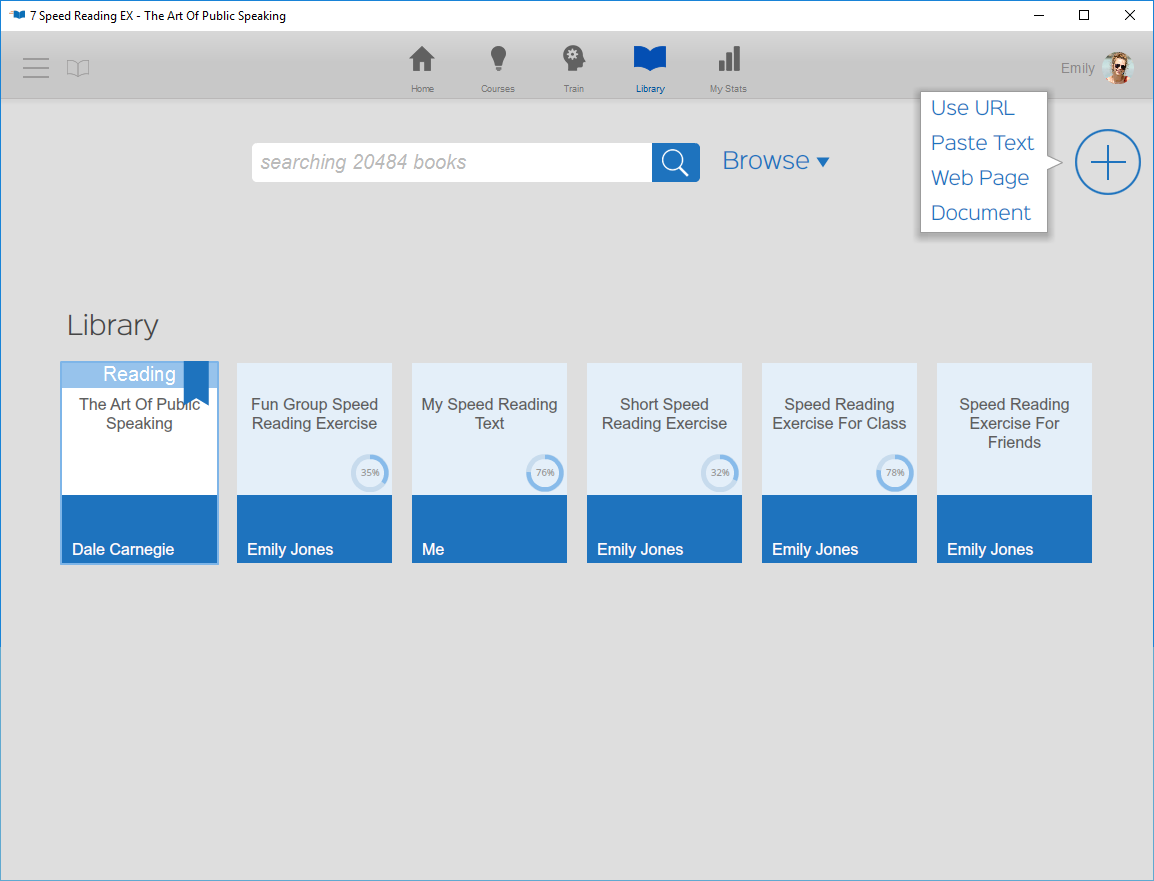
Use URL
7 Speed Reading system allows you to add texts from any URL. Choose the "Use URL" option and enter the URL (web page address) of the article, post, or page you want to save as a custom typing text. Edit the title, author, and genre and make any edits to the imported text. Click "Save and Read" button to add this text and make it your current text, or click the "Save" button to simply add the text to the library.
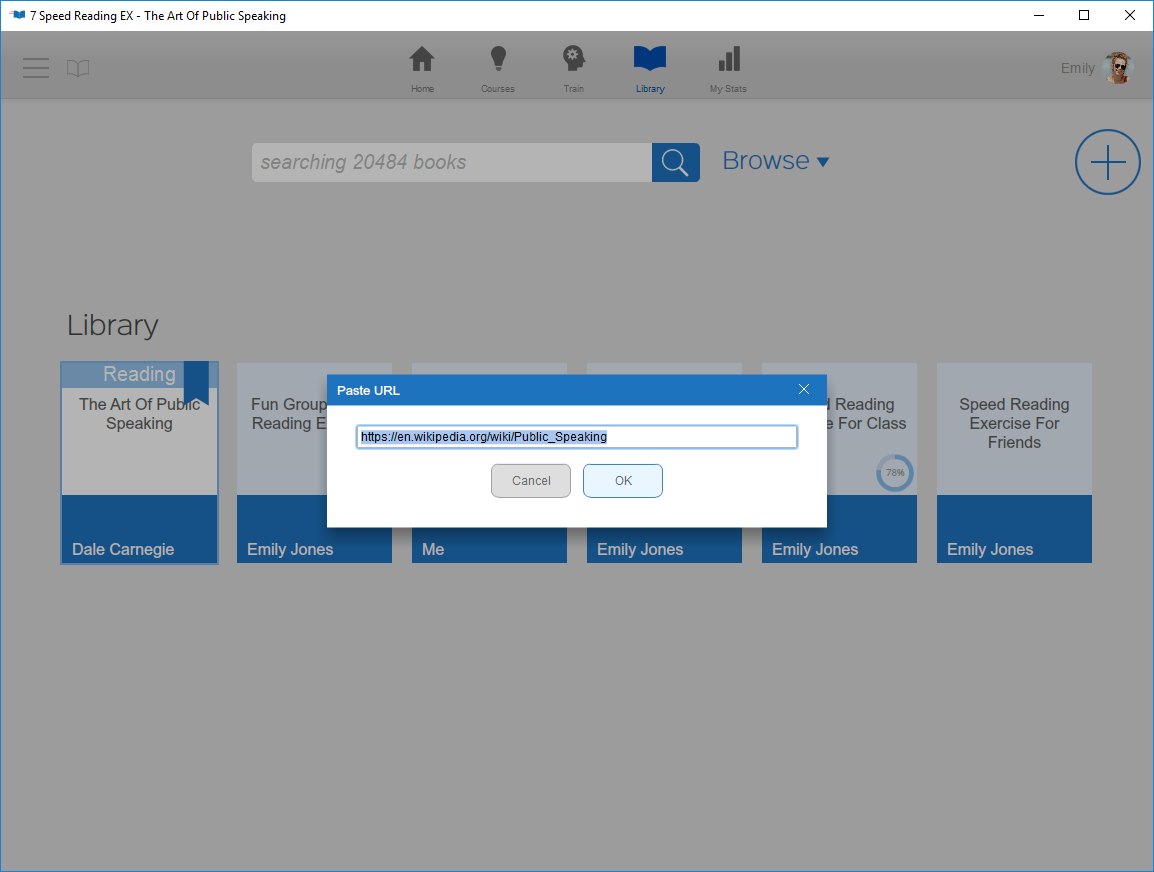
Paste Text
To create a custom text by typing or cutting and pasting material from another source, choose the "Paste Text" option. Enter a title for the text you're creating in the first field. The system stores all texts by title. You can also enter a name or other identifying information in the second field (the "author" field) if you will need to search for this text by author in the future. You can use the third field to enter a text type or genre, such as "hard to type words" or "punctuation practice" which will help you sort and find the texts you add.
Type the text into the space provided, or copy and paste the text into this area. When you are finished, click the "Save and Read" button to add this text to the library and make it your current text. If you do not want to change your current text at this time, click the "Save" button to add the text to the library for later use.

Web Page
7 Speed Reading system also allows you to add text through a site like Wikipedia. Choose the "Web Page" option and enter the URL (web page address) of the article, post, or page you want to save as text to use in the speed reading exercises. Make edits to the imported text if necessary, then click "Save and Read" button to add this text and make it your current text, or click the "Save" button to simply add the text to the library.

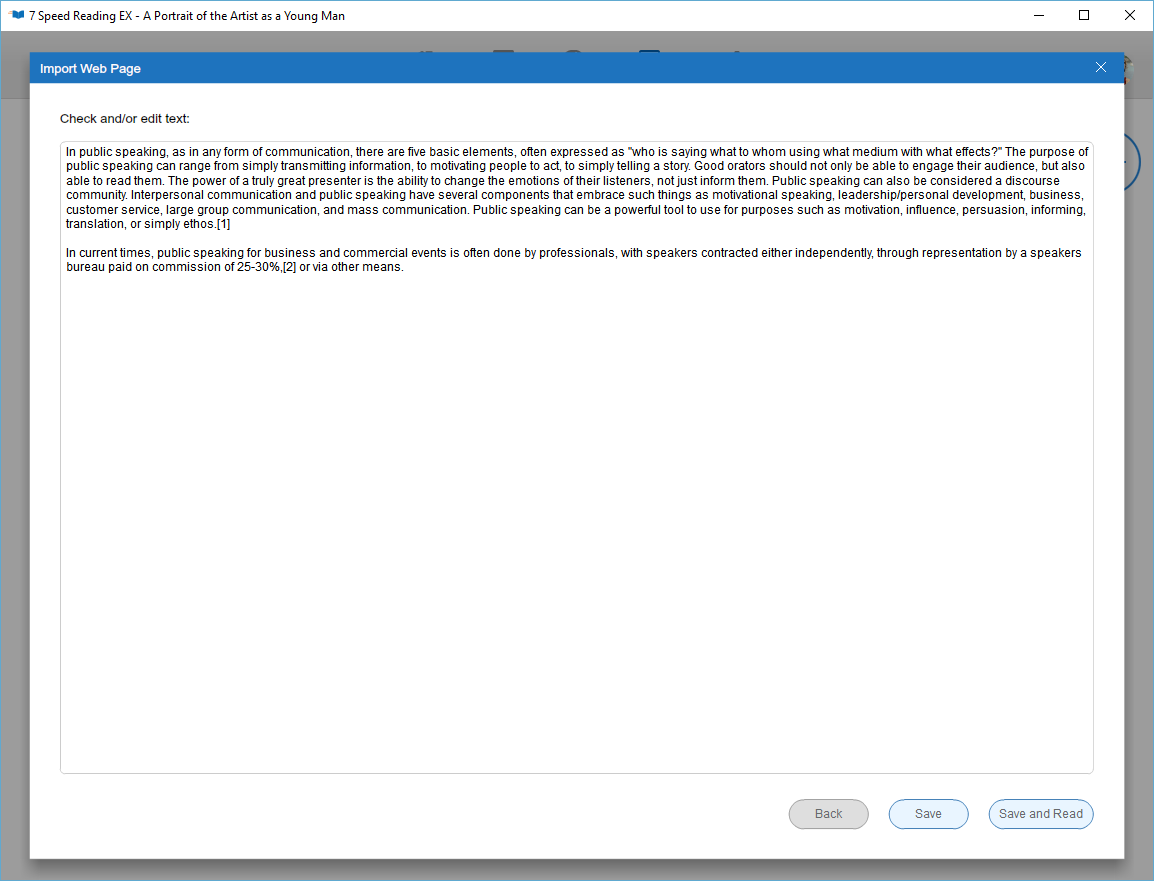
Importing Text
You can also add new texts by uploading documents from your computer or another device. There are currently four types of documents you can upload: plain text documents (.txt), Word documents (.doc, .docx), PDF files (.pdf) and stored web pages (.htm, .html).
To upload a document file from your computer, click the "Add Book" icon and choose the "Document" option. Use the standard system file search features to locate the document file on your computer and select it. The file name will appear in the File Name field. Click the [Open] button to import the document. Edit the title, author, and genre fields as described under "Paste Text" above, and make any edits to the imported text. Click "Save and Read" button to add this text and make it your current text, or click the "Save" button to simply add the text to the library.

Editing Text
Once you have imported or typed in a new text for the system to use, you can edit that text as necessary. Select the text from the library display, and click on the "Edit" button to call up the text editing window. Make your edits and then click [Save] to make the changes to the stored text.
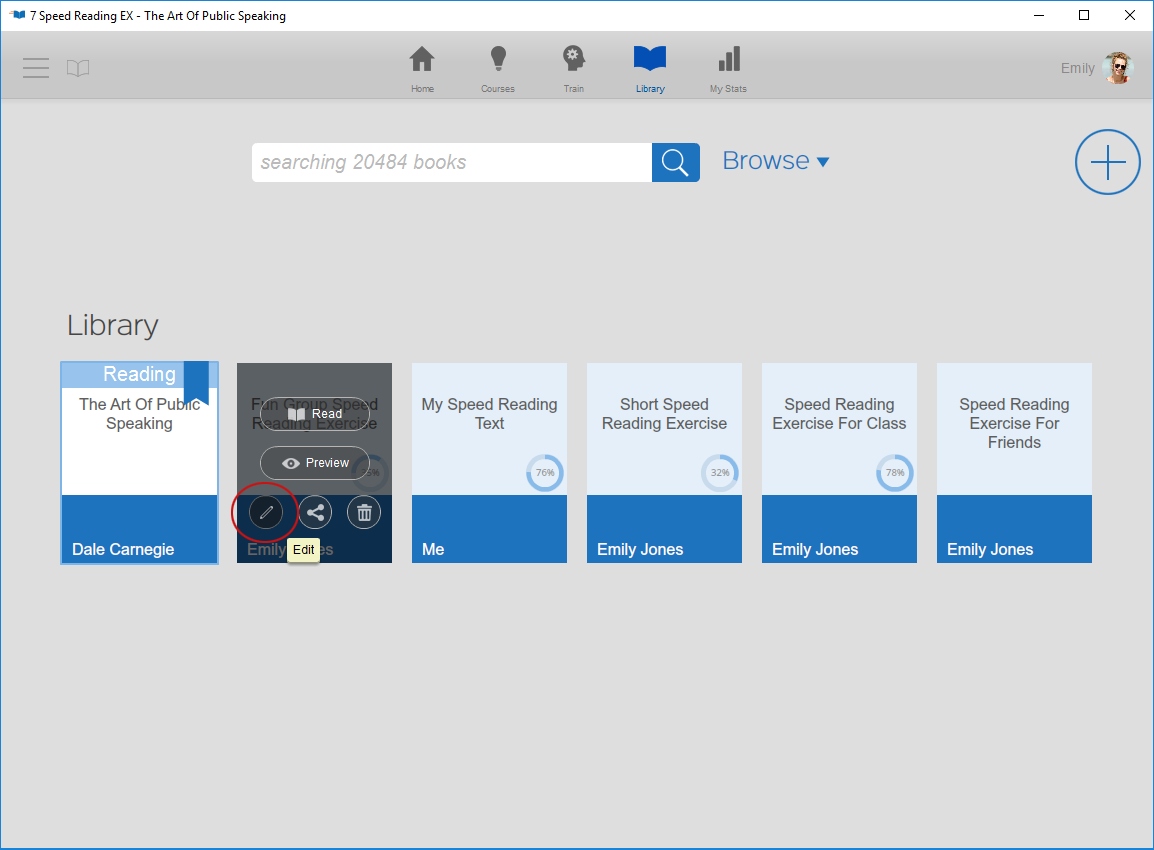
Note: You can view any text in the system library, but you can only edit texts that you have added.
You can see all of the texts that you have added to the system by clicking the "My Library" button in the library Browse drop-down.
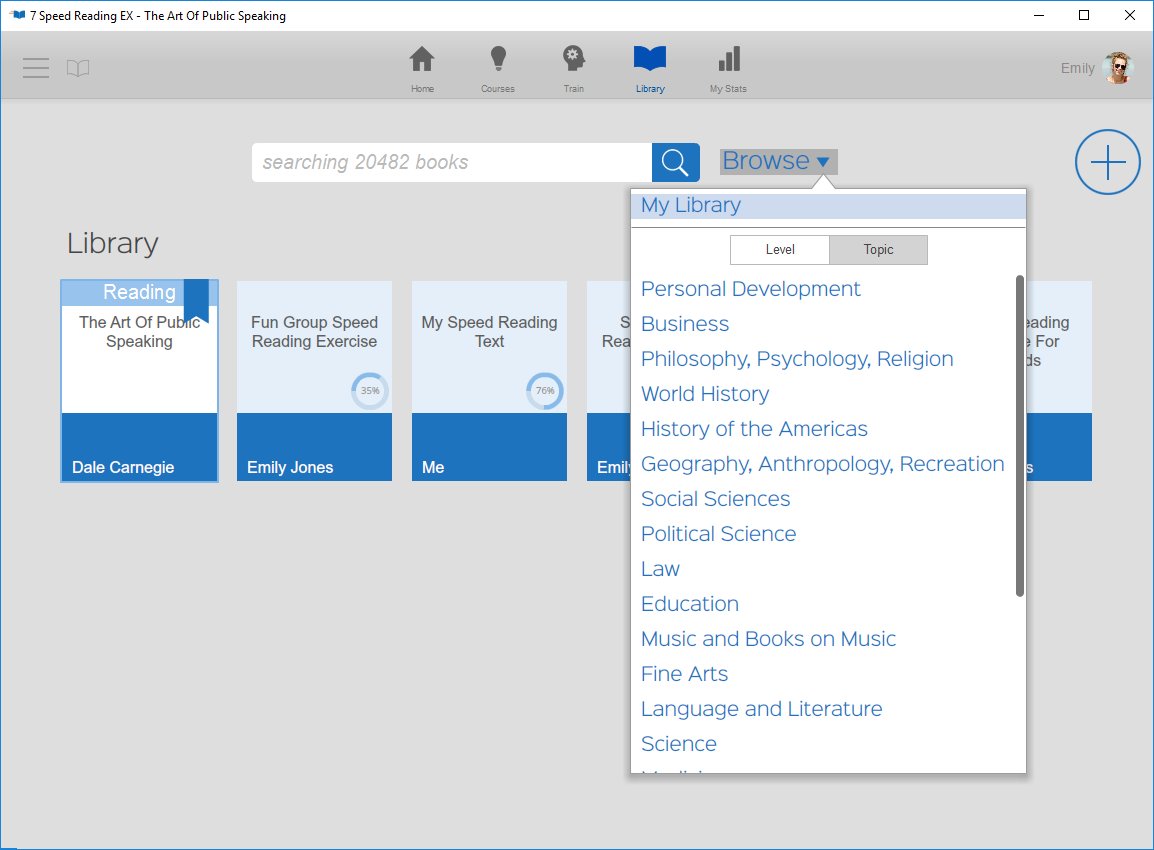
See also: