You can delete any custom text that you have imported or created and saved under “My Library.” Once you have deleted one of your custom texts, you cannot undo that action. In order to get that custom text back, you will have to import or type it in again from scratch.
Note: You cannot delete a text from the list if you have it selected as your current text. See "Viewing and Selecting Texts" for information on how to change your current text.
To delete a custom text, click on the Library icon at the top of the page. Click the “Browse” drop-down, and then select “My Library.” Select the text to delete, and click on the “Delete” button.
After you have clicked to delete a text, a pop-up box will appear asking you to confirm the delete action. Deleting a text is irreversible. If you are sure that you want to delete the text, click “OK.”
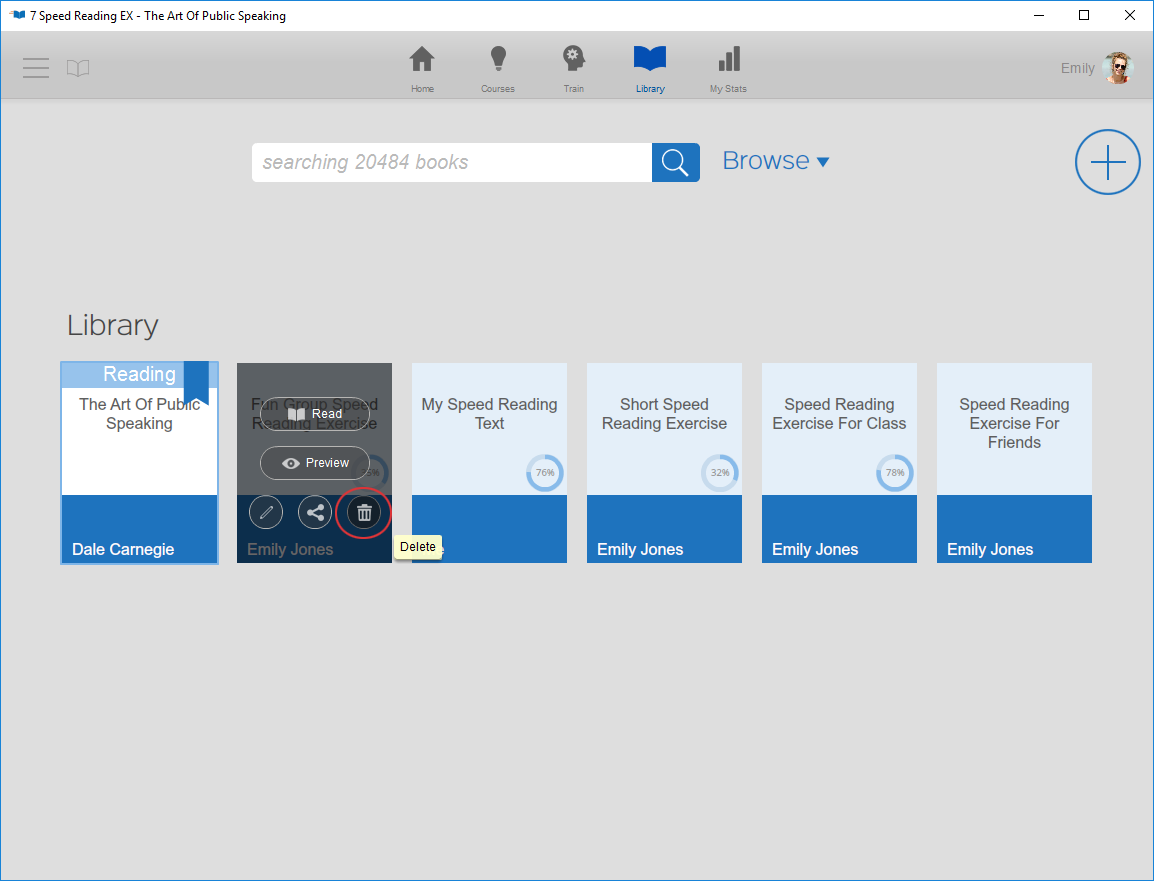
Deleting a Shared Text
If someone has shared a text with you, you can delete the text from your library (doing this will not delete the text in the owner's custom text display, however). To delete a shared text, first go to your library display by clicking on the Library icon at the top of the page. Click the “Browse” drop-down, and then select “My Library.”
Select the text to delete, and click on the “Remove” button. A pop-up window will appear asking you if you do want to stop sharing this text. Click “Yes” to remove the text from your display, or click “No” to keep this shared text in your library.
If you have accidentally removed a text someone shared with you, you will need to ask them to share it with you again in order to see it in your library display.
See also: